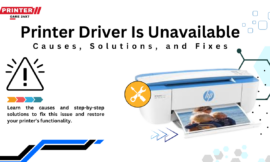Creating a mobile application that is functional, engaging, and user-friendly is every developer’s goal. With the rapid advancements in mobile technology, platforms like Flutter App have gained immense popularity. Flutter is an open-source UI software development kit created by Google that allows developers to build high-performance apps for iOS, Android, and web using a single codebase. In this article, we will guide you on how to create and publish your first Flutter app on the Google Play Store.
What is Flutter?
Flutter is a framework developed by Google that allows developers to create native mobile apps with a single codebase. It uses Dart, a programming language created by Google, and provides a rich set of pre-designed widgets, libraries, and tools to streamline the development process.
Flutter allows you to build apps for Android, iOS, and even the web and desktop. The main advantages of using Flutter include its speed, performance, and flexibility, as well as the ability to create beautiful, natively compiled applications for multiple platforms with just one codebase.
Why Choose Flutter for Mobile App Development?
- Single Codebase for Multiple Platforms: Flutter enables developers to write one codebase that can be deployed on both iOS and Android, saving a significant amount of time and effort.
- Fast Development: With features like Hot Reload, you can instantly see changes you make in the code without restarting the app. This results in faster iteration and debugging.
- Great Performance: Flutter apps are compiled directly to native machine code, which provides excellent performance and responsiveness.
- Beautiful UIs: Flutter offers a variety of customizable widgets that allow you to create stunning UIs that look and feel like native apps.
- Strong Community and Support: Flutter has a strong developer community and is backed by Google, making it a reliable and continually evolving framework.
Now that you understand the basics of Flutter, let’s get into the details of how you can create and publish your first Flutter app on the Google Play Store.
Step 1: Set Up Your Development Environment
Before you start building your Flutter app, you need to set up your development environment.
- Install Flutter SDK: The first step is to install the Flutter SDK on your machine. You can download it from the official Flutter website.
- Install an IDE: You will need an Integrated Development Environment (IDE) to write your Flutter code. You can use popular IDEs like Android Studio, Visual Studio Code, or IntelliJ IDEA.
- Install Dart SDK: Dart is the programming language used by Flutter. Most IDEs come with Dart SDK pre-installed, but ensure it is configured correctly.
- Set up an Emulator/Device: To test your app, you can either use an Android emulator or connect a physical Android device to your computer.
Step 2: Create a New Flutter Project
Once your development environment is set up, it’s time to create a new Flutter project.
- Create Project: Open your IDE and create a new Flutter project. You can do this by selecting the “Flutter” template and specifying your project’s name.
- Define Your App: After the project is created, you will see a default “Hello World” app. You can now replace this code with your custom app logic.
- Design the UI: Flutter provides a variety of widgets to build your app’s user interface. You can customize the UI to suit your app’s needs by using Flutter’s pre-designed widgets or creating your own.
- Add Functionality: Once you have the UI set up, you can start adding features and functionality to your app. This might include integrating APIs, handling user inputs, or adding business logic.
Step 3: Test Your App
Testing is a critical part of app development. You need to make sure your app works as expected across different devices and screen sizes.
- Use the Emulator/Simulator: Use the emulator to test your app in different Android versions and screen sizes.
- Test on Physical Device: It’s important to test your app on a real device as well. This helps ensure the app works seamlessly under real-world conditions.
- Debug and Refine: Use the debugging tools in Flutter to find and fix any issues. You can also use the Hot Reload feature to quickly make changes and see the results immediately.
Step 4: Prepare Your App for Publishing
Before you can publish your Flutter app to the Google Play Store, you need to prepare it.
- Update App Details: In your app’s AndroidManifest.xml file, provide all the necessary app details, such as the app’s name, version number, and permissions.
- Optimize the App: Make sure your app is optimized for performance and that all unnecessary files and resources are removed.
- Create a Signed APK: Google Play requires apps to be signed before they can be uploaded. You can create a signed APK or AAB (Android App Bundle) file using the following command in the terminal:
Alternatively, you can create an AAB file using:
- Add App Icons and Screenshots: Make sure you have added an app icon and app screenshots for your listing on the Google Play Store. These should be high-quality images that represent your app well.
Step 5: Create a Google Play Developer Account
To publish your Flutter app on the Google Play Store, you need to have a Google Play Developer account.
- Sign Up: Go to the Google Play Console and sign up for a developer account. There is a one-time registration fee of $25.
- Set Up Your Profile: After registration, set up your developer profile with your company details, payment information, and other relevant information.
Step 6: Upload Your App to the Google Play Store
- Create a New App: In the Google Play Console, click on “Create Application” and select the language for your app’s title and description.
- Enter App Details: Add all the necessary information about your app, including its title, description, category, contact details, and privacy policy.
- Upload the APK/AAB: Under the “Release” section, upload the signed APK or AAB file that you built earlier.
- Set Pricing and Distribution: Choose whether your app will be free or paid, and select the countries where your app will be available.
- Submit for Review: Once everything is set up, submit your app for review. Google will review your app to ensure it meets their guidelines.
- Wait for Approval: The approval process may take a few hours to a few days. Once approved, your app will be live on the Google Play Store!
Conclusion
Creating and publishing a Flutter App on the Google Play Store is a rewarding experience. By following these simple steps, you can go from an idea to a fully functioning app that reaches millions of Android users around the world. Flutter makes mobile app development easier and more efficient, and by using the power of the Google Play Store, you can get your app into the hands of users in no time.
With the right tools, knowledge, and perseverance, your app can become a valuable addition to the ever-growing ecosystem of mobile applications. So, get started with Flutter today and take your app development skills to the next level.