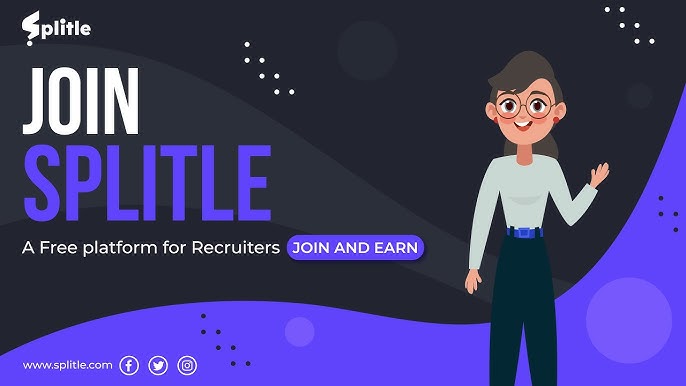How to Identify and Remove a Virus from Your Phone
Introduction
In our increasingly digital lives, smartphones play a vital role in communication, work, and entertainment. However, this reliance comes with a heightened risk of malware and viruses. Understanding how to detect and remove a virus is essential for maintaining your device’s health and security.
Recognizing Symptoms of a Virus
Viruses can lead to various noticeable changes in your phone’s behavior. Here are some common signs to watch for:
Increased Data Usage
Unexpected spikes in your data usage may indicate that a virus is running background processes, consuming data without your knowledge.
Rapid Battery Drain
If your phone’s battery life suddenly plummets, it could be due to malicious activity draining power in the background.
Frequent Pop-ups
Persistent and hard-to-close pop-up ads may signal the presence of adware or other forms of malware.
Sluggish Performance
A significant slowdown in performance, such as delays in opening apps, can be a telltale sign of an infection.
Conducting a Security Scan with Antivirus Software
If you suspect your phone might be infected, running a security scan is a crucial first step. Follow these guidelines:
Download a Reputable Antivirus App
Select a trusted antivirus application from a reputable developer and install it on your device.
Perform a Full System Scan
Initiate a comprehensive scan to identify and eliminate any malicious software present on your phone.
Identifying Suspicious Apps
Malicious apps are a common entry point for viruses. To find and remove these apps:
Review App Permissions
Check the permissions granted to each application. Be wary of apps requesting excessive permissions that seem unnecessary.
Monitor App Behavior
Watch for any unusual behavior from your apps. If an app acts strangely or unexpectedly, it might be compromised.
Uninstall Suspicious Apps
If you find any apps that you suspect might be harmful, navigate to Settings > Apps, and uninstall them.
Booting in Safe Mode
Starting your phone in safe mode can help isolate and remove viruses more effectively. Here’s how:
Power Off Your Device
Turn off your phone completely.
Enter Safe Mode
Press and hold the power button, and when the power options appear, press and hold “Restart” until the safe mode prompt appears.
Remove Malicious Applications
In safe mode, go back to Settings > Apps and uninstall any apps you suspect to be harmful.
Performing a Factory Reset
If other methods fail, a factory reset can be an effective last resort to eliminate viruses. Remember, this process will erase all data, so back up your important information first. Here’s how to reset your phone:
Backup Your Data
Navigate to Settings > System > Backup to save your important files and data.
Execute the Factory Reset
Go to Settings > System > Reset options > Erase all data (factory reset) to start the process.
Preventative Measures
To safeguard your phone from future infections, adopt these best practices:
Keep Your OS Updated
Regularly update your operating system to close security vulnerabilities and enhance your device’s defenses.
Download Apps from Trusted Sources
Always download applications from official app stores, like Google Play Store or Apple App Store, to minimize the risk of malware.
Enable App Verification
Activate Google Play Protect (for Android) or App Store Security (for iOS) to scan apps for potential threats before installation.
Utilize Antivirus Software
Install a reputable antivirus program and conduct regular scans to keep your device secure.
Conclusion
Maintaining your phone’s security against viruses requires awareness, prompt action, and preventive measures. By recognizing the symptoms of an infection and employing effective strategies for detection and removal, you can protect your device from malware. Staying informed and proactive is key to ensuring your smartphone remains secure and functional.
FAQs
Q: Can viruses affect both Android and iOS devices?
A: Yes, both Android and iOS devices can fall victim to viruses and malware. While iOS is generally more secure due to Apple’s strict app review protocols, it is not entirely immune. Android devices are more susceptible due to their open-source nature, but users can enhance security by following best practices.
Q: Is it safe to download apps from third-party app stores?
A: Downloading apps from third-party stores is not recommended, as they often host malicious software. Stick to official app stores to ensure a safer download experience.
Q: How often should I run a security scan on my phone?
A: It’s wise to perform a security scan at least once a week and immediately after downloading new apps or noticing unusual device behavior. Regular scans help catch potential threats early.