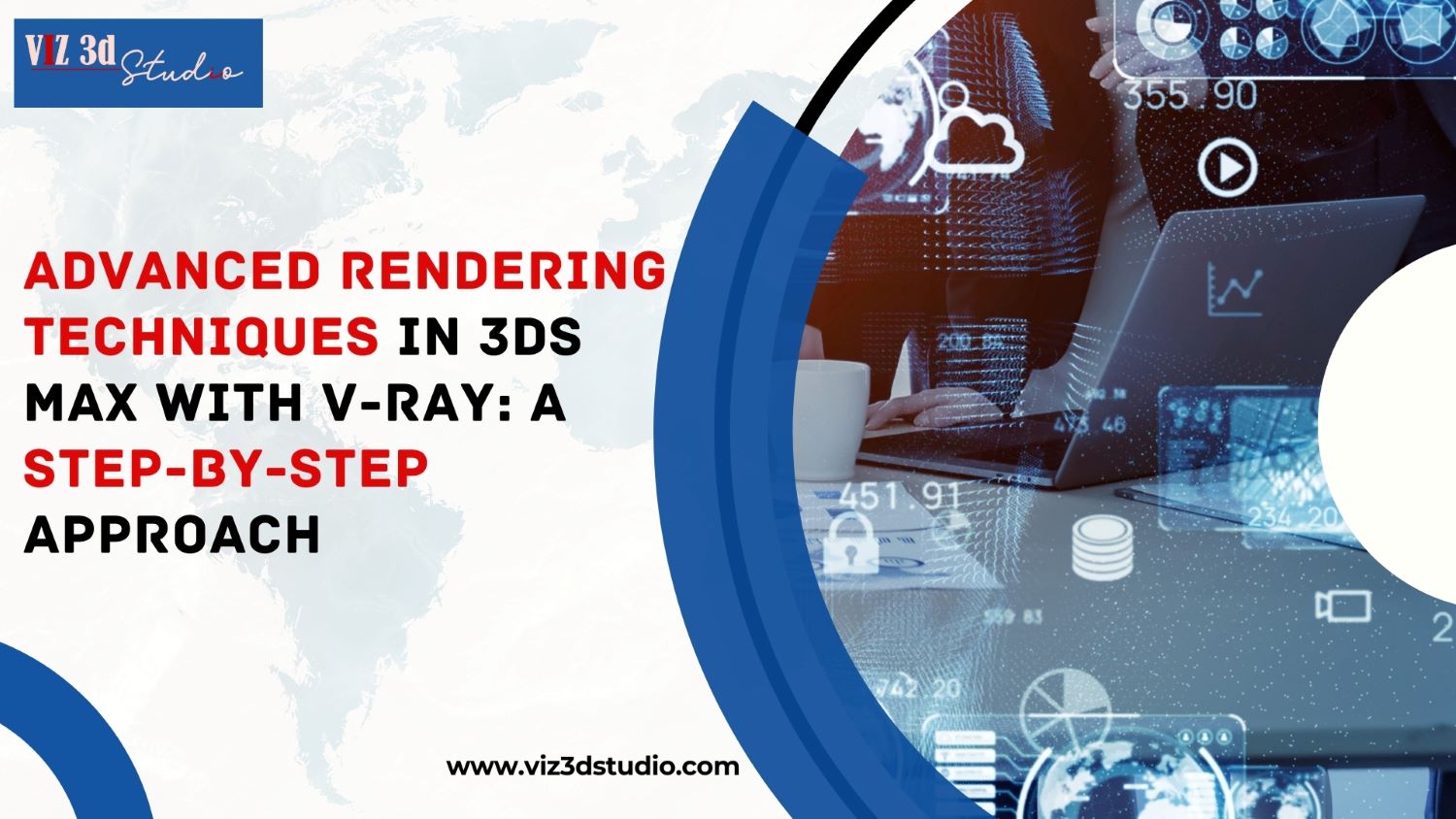In the world of architectural and interior design visualization, 3ds Max and V-Ray are an unbeatable combination. They offer unmatched flexibility and power for rendering photorealistic scenes. But to truly maximize the potential of these tools, it’s essential to go beyond basic settings and dive into advanced rendering techniques. In this article, we’ll explore a step-by-step approach to advanced rendering techniques using V-Ray in 3ds Max, helping you achieve professional-level results.
Understanding the Basics Before Moving Forward
Before diving into advanced techniques, it’s important to master the basics. A well-structured model and clean geometry are foundational to achieving photorealistic renders. Make sure your scene is optimized and free of unnecessary polygons or untextured surfaces. Now, let’s get into the advanced techniques that can elevate your renders.
Step 1: Global Illumination (GI) for Realistic Lighting
One of the most critical aspects of achieving photorealism is lighting. Global Illumination (GI) mimics the way light bounces off surfaces, creating more natural and realistic lighting.
- Enable GI in V-Ray: In the V-Ray render setup, enable GI. V-Ray supports multiple GI engines like Irradiance Map and Brute Force, which you can experiment with based on your scene requirements.
- Balancing Primary and Secondary Bounces: Fine-tune the settings for primary and secondary bounces for realistic indirect lighting. Higher bounce values simulate a more natural spread of light, but also increase render time, so adjust accordingly.
Pro Tip: Use lower GI settings for test renders and increase the quality for the final output to save time without sacrificing quality.
Step 2: HDRI Lighting for Enhanced Realism
Using HDRI (High Dynamic Range Imaging) for environment lighting is an advanced technique that adds depth to your renders by simulating real-world lighting conditions.
- Add an HDRI Map: In the Environment and Effects panel in 3ds Max, load your HDRI image into the environment map slot.
- Adjust Intensity: Tweak the intensity of the HDRI map to balance it with other light sources in your scene. It’s important to create a harmonious lighting balance so that the HDRI complements your scene rather than overpowers it.
Case Study: A 3D visualization company in Mumbai used HDRI lighting for a beachfront property visualization. The HDRI map allowed them to simulate natural daylight and reflections, resulting in a more immersive presentation.
Step 3: V-Ray Materials and Textures for Detail
Materials play a crucial role in how realistic your render appears. V-Ray provides a highly detailed Material Editor that allows for precise control over surface textures, reflections, and translucency.
- Use V-Ray Materials: Apply V-Ray materials to your objects and adjust parameters like reflectivity, glossiness, and bump mapping to enhance realism.
- Displacement Mapping: Use displacement maps to create fine surface details like cracks, crevices, or raised textures. This technique adds complexity without increasing the geometry count.
Pro Tip: When working on interior visualizations, always use high-resolution textures and proper UV mapping to ensure that surfaces like wood, fabric, or tiles look authentic.
Step 4: Depth of Field (DOF) for Realism and Focus
Adding Depth of Field (DOF) to your renders helps create a sense of depth by focusing on specific elements while subtly blurring the background.
- Enable DOF in Camera Settings: In your camera settings, enable DOF and adjust the focus distance and aperture to achieve the desired effect.
- Use Sparingly: While DOF adds realism, overusing it can make your renders look less professional. Keep it subtle for a natural look.
This technique is often used by 3D visualization studios to draw attention to key features in architectural designs like unique furniture pieces or artistic decor.
Step 5: Render Elements and Post-Production
Advanced rendering often involves breaking down the final render into different Render Elements for better control in post-production.
- Separate Render Elements: In the V-Ray Render Elements tab, select elements like Z-depth, reflection, refraction, and light passes.
- Post-Production in Photoshop: After rendering, use Photoshop or any other post-production software to fine-tune color grading, add bloom effects, or combine render passes. This can elevate your image from good to spectacular.
Conclusion
Whether you’re part of a 3D visualization company in Dahisar or a 3D visualization company in India, integrating these advanced techniques into your workflow will help you deliver stunning, photorealistic renders that stand out in the competitive world of design visualization.