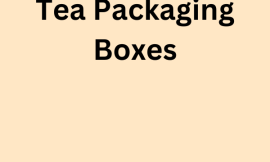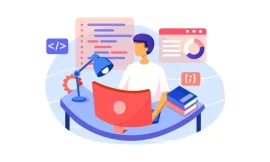In today’s fast-paced digital world, laptops have become essential tools for work, study, and entertainment. However, one of the most common frustrations users face is a dwindling laptop battery life. A short battery lifespan can hinder productivity, especially when you’re on the go. In this blog, we’ll explore what influences laptop battery life, how to optimize it, and best practices to extend its longevity. For a comprehensive guide on this topic.
Understanding Laptop Battery Life
What Affects Laptop Battery Life?
Several factors impact how long your laptop battery lasts on a single charge:
- Battery Capacity: Measured in watt-hours (Wh), this is the most straightforward measure of how long your battery will last. A higher capacity means more energy stored.
- Usage Patterns: Running resource-intensive applications like video editing software or games will drain your battery faster than using simple applications like text editors or web browsers.
- Screen Brightness: The display is one of the most power-hungry components. Higher brightness levels can significantly reduce battery life.
- Background Processes: Programs running in the background consume power even when you’re not actively using them.
- Connectivity: Wi-Fi, Bluetooth, and other connectivity options can drain your battery. Constantly searching for a network can lead to increased power consumption.
- Age of the Battery: As batteries age, their ability to hold a charge diminishes. If your laptop is several years old, you may notice a significant drop in battery performance.
How to Measure Laptop Battery Life
Before diving into strategies for extending battery life, it’s essential to know how to measure it. Most laptops come with built-in battery indicators, but you can also use third-party software tools to get more detailed insights into your battery’s health and performance.
Prolonging Laptop Battery Life
Now that we understand what affects laptop battery life, let’s look at practical strategies to extend it.
1. Adjust Power Settings
Most operating systems, including Windows and macOS, offer power-saving modes that automatically adjust settings like screen brightness, sleep mode, and processor performance. Enabling these modes can help conserve battery life significantly.
2. Lower Screen Brightness
Reducing your screen brightness is one of the easiest ways to extend battery life. Consider lowering it to a comfortable level or using adaptive brightness settings that adjust based on ambient light.
3. Manage Background Applications
Regularly check for applications running in the background that you may not be using. Closing unnecessary programs can free up system resources and reduce battery consumption.
4. Disconnect Unused Devices
Disconnect peripherals such as external mice, keyboards, or USB drives when they’re not in use. These devices can draw power, even when not actively in use.
5. Limit Connectivity Features
Turn off Bluetooth and Wi-Fi when you’re not using them. These features continuously search for connections, which can drain battery life.
6. Update Your Software
Keep your operating system and applications updated. Developers often release updates that improve battery performance and efficiency.
7. Use Battery Saver Mode
Most laptops come with a battery-saver mode that limits performance and reduces power consumption. Activating this mode can help extend your battery life when you need it most.
8. Avoid Extreme Temperatures
Heat can significantly affect battery performance. Avoid exposing your laptop to extreme temperatures, and always keep it on a hard surface to facilitate proper airflow.
9. Optimize Your Display Settings
Using a dark theme or wallpaper can reduce battery consumption, especially on OLED screens. Additionally, consider adjusting display resolution and refresh rates to more power-efficient settings.
10. Calibrate Your Battery
Calibrating your battery can help ensure accurate readings of battery life. This typically involves fully charging your battery, then fully discharging it, and charging it again to full capacity.
11. Consider a Replacement
If your laptop is older and you’re experiencing significant battery issues, it may be time to consider a battery replacement. Newer batteries often come with enhanced performance and longevity.
Conclusion
Understanding your laptop’s battery life and implementing strategies to extend it can greatly enhance your productivity and overall experience. By adjusting settings, managing usage patterns, and following best practices, you can ensure that your laptop is always ready when you need it.