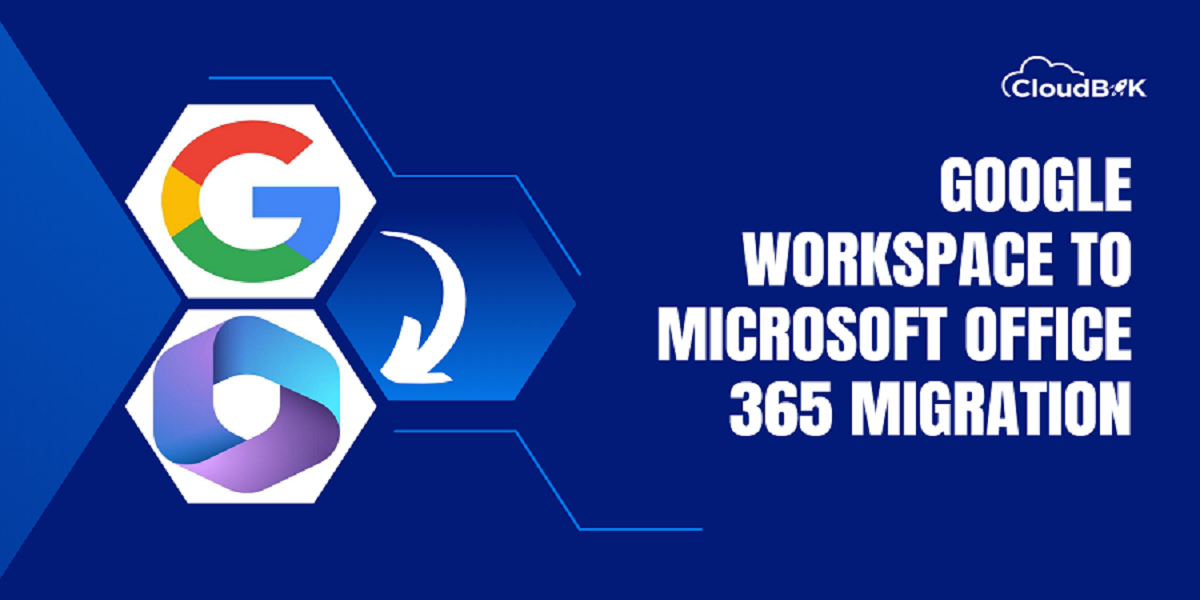Google Workspace and Office 365 are popular cloud-based productivity suites offering multiple applications to help businesses, organizations, and individual users manage their work more efficiently and easily. Today we are going to discuss about Google Workspace to Office 365 migration. The competition between Google Workspace and Microsoft 365 is very high. There are many factors, and circumstances in which companies decide to migrate from one platform to another. Some companies choose Google Workspace over Microsoft 365, while some chooses Microsoft 365.
This article discusses the complete process of Google Workspace to Office 365 migration, including the steps involved in migrating mailboxes data from Google Workspace to Microsoft 365 user mailboxes.
Overview of Google Workspace to Office 365 Migration
The Google Workspace to Office 365 migration is required when migrating mailboxes from Google Workspace to Microsoft 365 cloud platform. This process is not so typical, user with appropriate knowledge can perform migration easily. The Google Workspace to Office 365 migration can be performed by considering below steps in mind:
Step 1: Evaluate Your Current Google Workspace Setup
First, you must evaluate your current Google Workspace setup and choose what data needs to be migrated. This includes identifying which users and groups need to be migrated and what data needs to be moved, such as email, contacts, calendars and rules.
Step 2: Choose Office 365 Plan and Subscription that fulfill your need.
Once you have identified the data needs to be migrated, the next step is to choose the Microsoft 365 subscription plans. You need to choose the plan which have exchange admin center for Google Workspace to Office 365 migration.
Step 3: Configure Office 365 and Set Up User Accounts and Permissions
After you have subscribed to the Office 365 plan, the next step is to configure Office 365 and create user accounts, groups and provide the appropriate permissions. This includes setting up email addresses, creating user accounts, assigning licenses and adding groups.
Step 4: Perform Google Workspace to Office 365 migration to migrate data
Once everything has completed, now is the time to migrate your email, contacts, calendars, and rules from Google Workspace to Office 365 platform. You can use Microsoft 365 Migration Tab to perform Google Workspace migration. The migration process requires to fulfill some prerequisites like creating project, enabling API’s, generating secret client key, etc. This can be done using two ways:
- Using Automatic Configuration
- Manual Configuration
For mailbox data migration (emails, contacts, calendars and rules), you can use the Microsoft Exchange Online Migration Tool, which allows you to migrate mailboxes data from Google Workspace to Office 365. To read complete information and steps, visit Google Workspace to Microsoft 365 migration.
For Google Workspace Drive content, you can use the SharePoint Migration Tool to migrate Google workspace drive content from Google Workspace to Office 365.
Step 5: Check if data has been successfully migrated or not.
Once the migration process completes successfully, verify that data is successfully migrated or if there are errors. This contains emails, contacts, calendars, and rules if applied in Google Workspace to check that everything has been migrated to Office 365 user account mailbox.
Step 6: Updating DNS Records and start using Office 365
At last, you need to update your DNS records in the Domain to start receiving and sending emails through Office 365 user account. This requires updating your MX records to point to Office 365 and also updating any other DNS records needed for email management.
Conclusion:
In this article we described everything about Google Workspace to Office 365 migration. From Setting up Office 365 environment to mailbox migration from Google Workspace to Office 365 is explained so far in this article. Both Google Workspace and Microsoft 365 are popular cloud platform. It totally depends on user that which platform they prefer to use.
Also read this guide on tenant to tenant migration to move mailboxes from one Office 365 tenant to another.